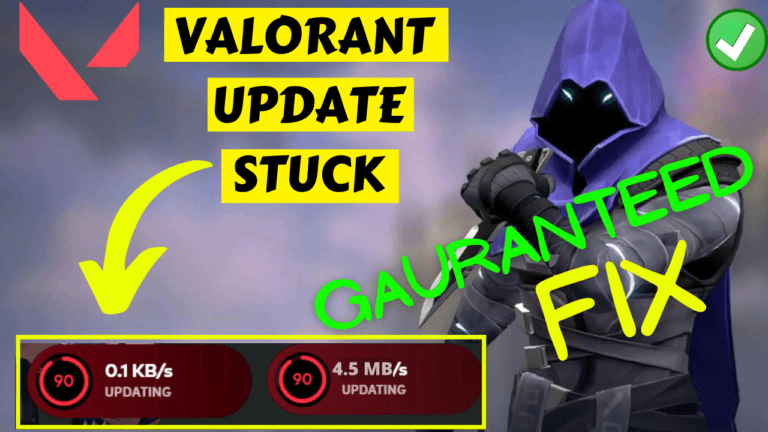Valorant is a popular first-person shooter game played by millions of gamers worldwide. However, like any other online game, Valorant also has its fair share of technical issues. One of the most common issues faced by Valorant players is the update stuck and FPS drop problem.
Many players have reported that their Valorant update stuck at a certain point like 90%, 45%, or at 0 Kb/s and they are unable to complete the update process. While other players are facing a BSOD issue while exiting Riot Vanguard from the system tray.
This article will discuss the top 7 solutions to fix the Valorant update stuck problem.
Steps to Fix Valorant Update Stuck at Downloading or Updating
Below mentioned are ways to fix the Valorant update stuck problem. Proceed with each step one by one to resolve the downloading and updating stuck issue with Valorant.
- Check Your Internet Connection
- Restart the Riot Client
- Disable Antivirus and Firewall
- Re-install Riot Vanguard
- Run the Game as an Administrator
- Clear the Game Cache
- Using Task Manager
Check Your Internet Connection
The first and foremost solution to fix the Valorant update stuck problem is to check your internet connection.
A slow or unstable internet connection can cause the update process to halt or slow down. Therefore, ensure that you have a stable and fast internet connection before starting the update process.
You can also use the Google DNS server and do a hard reset of the router to fix the Valorant update stuck problem. Turn off your router and remove all the power supply. Wait for 30 seconds, replug the power supply turn on the router.
This will hard reset the router and helps you provide a stable internet connection.
Restart the Riot Client
Sometimes, there has been a glitch in the Valorant game client which is causing the update and download stuck problem. So, before trying any other step, restart your PC and then run the Riot client in administrator mode.
To run the Riot client as an administrator, right-click on the riot client and choose the option “Run as administrator”
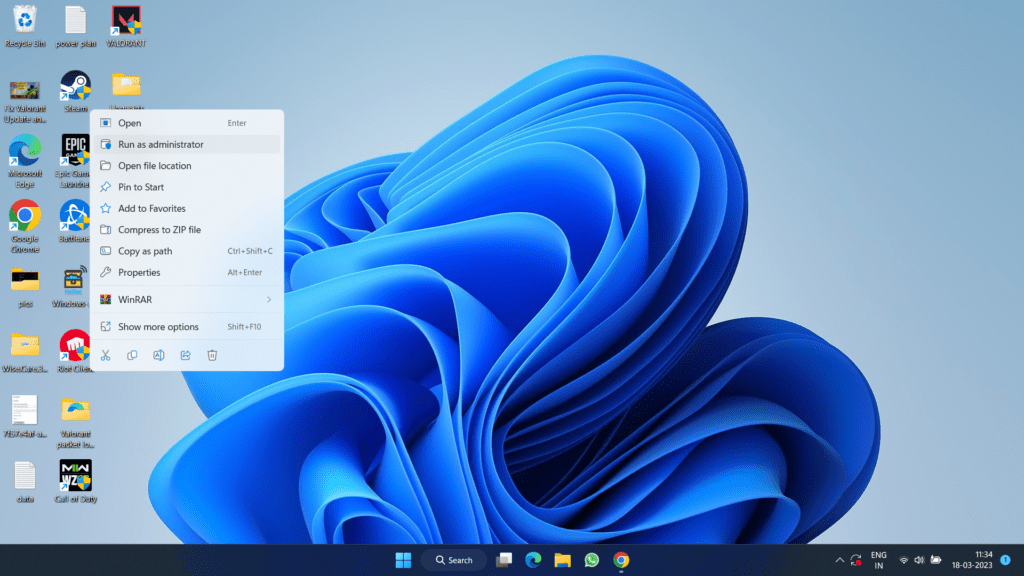
Now, click on the update option, to fix the Valorant update stuck issue on your Windows PC.
Disable Antivirus and Firewall
Many users including Valorant’s official tech support have claimed that simply removing the third-party antivirus from the system fixed the issue of the Valorant update stuck and all users are able to update the Valorant without any error.
So, make sure to uninstall third-party antiviruses especially Avast, AVG, or Malwarebytes from your system.
Nextly, you need to add the Valorant executable files to your Windows Security firewall protection.
To do so, open Windows Security and click on “Firewall and Network Protection” from the left pane.
Now, click on the option “Allow an app through Firewall”
It will open a new window for you. Click on “Change settings” and find Valorant in the list of programs added to the firewall.
Make sure both “Private” as well as “Public” must be tick mark to resolve the Valorant download stuck on a Windows PC.
If Valorant is now available, click on the option “Allow another app” and browse the below-mentioned path one by one to add to the firewall list :
C:\Riot Games\VALORANT\live\ShooterGame\Binaries\Win64\VALORANT-Win64-Shipping.exe C:\Riot Games\VALORANT\live\Valorant.exe C:\Riot Games\Riot Client\RiotClientServices.exe
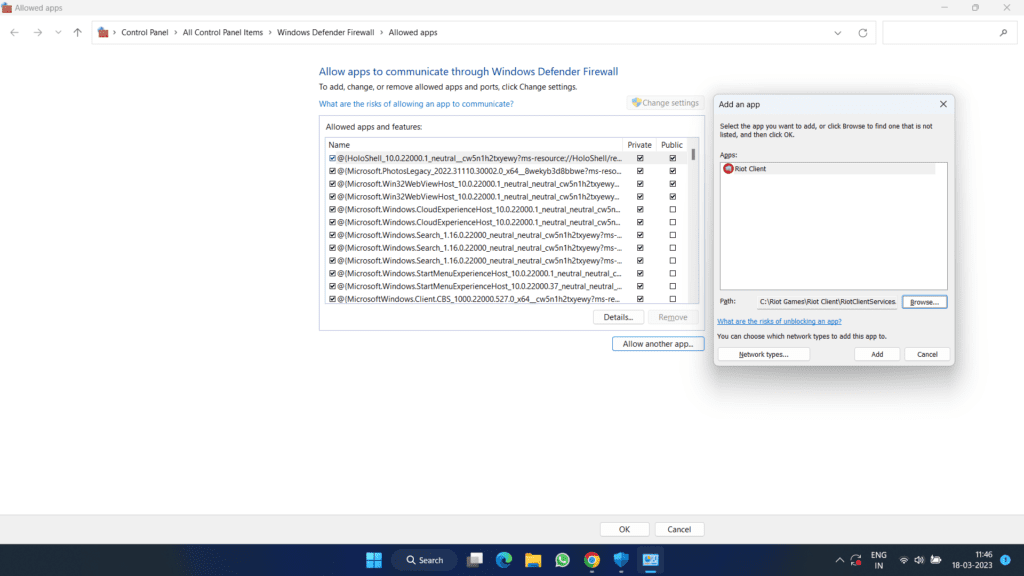
Once chosen, click on the option “Add” to add all three Valorant executable files to the list of Windows Security Firewall.
Now, close it restart your PC, and launch Riot client. Click on the option “Update” to fix the Valorant update stuck on Windows.
Reinstall the Riot Vanguard
Riot Vanguard sometimes conflicts with the anti-cheat software of the Valorant, which in turn creates Valorant update and download stuck at 0 Kb/s. So we are going to reinstall Riot Vanguard so that we will be able to update the Valorant and fix the issue of the Valorant update stuck at downloading.
Click on the start menu and type “cmd” choose the first option of “Run as administrator” to start the command prompt with admin rights.
Now, type here two commands one by one to delete the Riot vanguard running files.
sc delete vgc sc delete vgk

Now, after these commands are executed properly don’t forget to restart your pc.
Note: It is necessary to restart your pc else these commands will not work for you
Now after restarting the pc, locate the Riot Vanguard folder which is available in C:\Program Files\Riot vanguard.
Here, right-click on the Riot Vanguard folder to click on the option delete to delete the Riot Vanguard folder which is conflicting with your anti-cheat software.
Now, go ahead and launch “Riot Client” and it will prompt you to sign in.
Sign into your account. Once the Riot client opens up after signing in, it will automatically prompt you to “Update” the game.
Click on it and this will reinstall the Riot client. After installing the Riot client, it will ask you to restart your PC one more time. Go ahead and restart your system.
After restarting launch the Riot client again and update Valorant. This method will completely fix the Valorant update stuck in your Windows while downloading.
Run the Game as an Administrator
Running the game as an administrator can sometimes fix the Valorant update stuck problem.
Right-click on the Valorant shortcut and select “Properties.”
Now, click on the “Compatibility” tab and checkmark the option “Run as admin” and “Disable full-screen optimizations”
Now, hit the ok button to save the changes and run the Valorant.
This will fix the Valorant update stuck problem.
Clear the Game Cache
Clearing the game cache can sometimes fix the update stuck problem. To do this, open the “Riot Games” folder in the “Program Files” folder, then open the “VALORANT” folder, and delete the “ShooterGame” folder.
After deleting the folder, launch the game and start the update process.
Using Task Manager
There are many programs in our system that conflict with the Valorant and causes the Valorant update stuck on a Windows pc. So, we need to close all those programs that are creating problems with Valorant.
Right-click on the start menu and choose the option “Task manager” Now in task manager click on the “Processes” tab and find the following services in task manager.
- Riva Tuner
- MSI Afterburner
- Citrix VPN
Above listed all three programs seems to conflict with the valorant which creates Valorant update and download stuck at 0. So right-click on each of the above programs and choose the option “End task” to close all the programs one by one.
Once done go ahead and launch the Valorant to fix the issue of Valorant download stuck at the new update.
Conclusion
In conclusion, the Valorant update stuck problem can be frustrating for players, but there are many easy solutions to fix it. By following the above solutions, you can get your game back up and running in no time.
If you still experience the issue after trying all the above solutions, it’s best to check the official Valorant website or the game’s community forum for submitting a support ticket. They will be happy to assist you in resolving the problem.
Read More
- A D3D11 Compatible GPU is Required to Run the Engine Valorant
- Fix Valorant Freezes PC on Startup 2023
- Windows Cannot Access the Specified Device Valorant
- Valorant Crash Mid Game
- Valorant FPS Drop After Update
Why is my Valorant update stuck?
The Valorant update can get stuck due to various reasons, such as a slow or unstable internet connection, server issues, or antivirus and firewall interference.
How to fix Valorant Update stuck at 0Kb/s?
To fix the Valorant update stuck try the following methods:
Reinstall Riot client
Disable antivirus
Add exclusion to your firewall
Run the game in admin mode
Close conflicting programs from the task manager
Restart riot client
Check Valorant server status