Valorant is one of the most-played shooter games worldwide, and why not?? It’s free to play and totally priceless. With time many users complained about Valorant fps drop after update of valorant which fixed the recent issues of compatibility and stability. While playing the Valorant users experience a massive FPS drop.
We have investigated the issue and come up with some solutions to fix the Valorant FPS drop after updating the game. So keep an eye on all the steps provided below so that you can play Valorant lag free without any lag spikes in Valorant.
Here is a video tutorial to fix Valorant FPS drop after update :
Fix Valorant FPS Drop After Update by removing the compatibility settings
We will start with the basic step, first of all, you need to right-click on the Valaorant app and choose the option properties.
Now in the properties section, click on the compatibility tab and uncheck the option “Run this program in compatibility mode”
and secondly, check mark the option “Run as administrator” and hit the apply and ok button to save the changes.

After doing the changes, go ahead and restart your pc and try to play the game.
Fix Valorant FPS Drop after update by Updating Windows
Sometimes, it has been seen that the reason behind FPS drop with Valorant is not the game but it is Windows. So Make sure your windows is up to date. Open the settings menu of your windows and choose the option “Windows Update”
Click on the option “check for updates” and if any updates are available make sure to update your windows up to date to fix fps drop in Valorant.
Fix Valorant FPS Drop after update by closing unwanted programs in task manager
Right-click on start menu and choose the option “Task manager” to open task manager.
In Task manager, under the processes tab, all the tasks are listed that are opened in your system. So whichever running application is not required by you, just right-click on the application and choose the option end task to close the application so that you will get plenty of memory as well as RAM to play Valorant to avoid any kind of FPS drop while playing the game.
Fix Valorant FPS Drop after update by disabling antivirus
Windows has an inbuilt antivirus with the name Windows security and everybody is aware of that. So I suggest disabling or uninstalling any third-party antivirus that you installed in your system such as AVG, AVAST, or NORTON because antivirus eats up a lot of your RAM as well as Memory which in turn reduces the FPS while gaming Valorant. So make sure to disable the third-party antivirus. Unless you are working with the dark web, you don’t require these third-party antiviruses in your system.
Fix Valorant FPS Drop after update by using Epic Launcher
Many users, over the internet and on Reddit, have claimed that running the game in Epic launcher has fixed the issue of FPS drop in Valorant. So I suggest you install the Epic Launcher on your PC. Open up your browser and open EPIC LAUNCHER official website.
Click on the option “Download Epic Launcher” and download it to your system
After downloading Epic Launcher, run the program to install Epic Launcher in your system.
Now open the Epic launcher, You can easily sign up with your existing Gmail account or you can choose a new email to create an account with Epic launcher.
After opening Epic Launcher, click on the search option available and type “valorant” and hit enter key to find the valorant game.
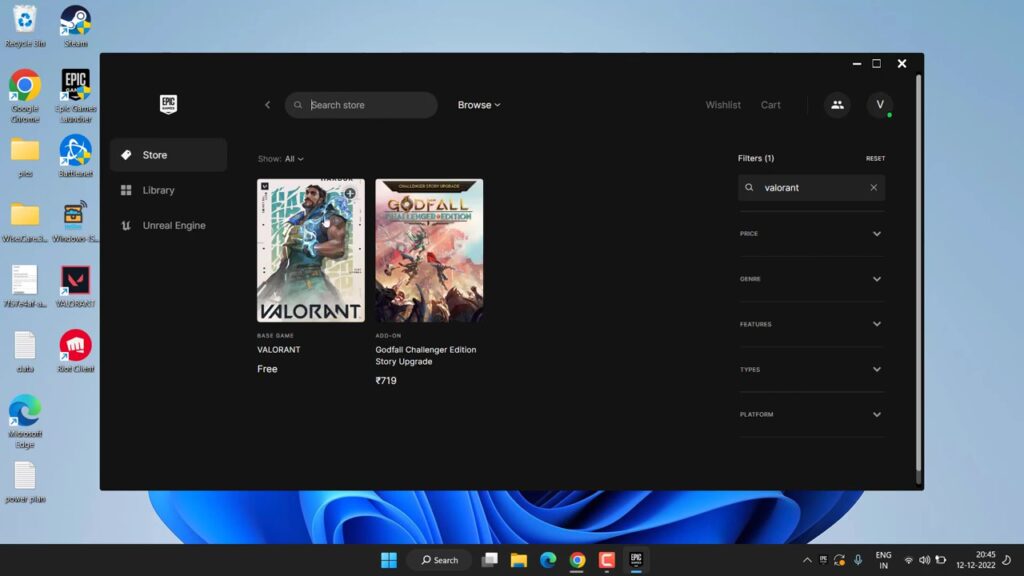
Now, hit the Valorant to install the game in your system. Click on the option “GET” to do the final purchase of the game. After purchasing the game, Valorant will automatically be started to download in your system.
After downloading the game, launch the game using the Epic Launcher, and play it.
This will fix the issue of Valorant FPS drop after update in Windows 11.
That’s all folks. This is all you have to do in order to fix Valorant FPS drop after update in Windows 11.
Let me know in the comments if it doesn’t work out for you so that I can further provide you more support to fix the error “Valorant FPS drop after update” and if you get another way to get rid of this problem do mention so that other viewers also get benefitted from the solution you provided.
Read Next
- Valorant VAN 9003 This Build of Vanguard is Out of Compliance with Current System Settings
- Valorant Running in Background but not Showing
- Valorant store not Loading
- Valorant Please close other riot games products before signing out
FAQ
How to fix Valorant update stuck at 45% or 90%?
In order to fix valorant update not starting, open your command prompt and click on the option run as administrator. After running the command prompt as an administrator type two commands one by one.
- sc delete vgc
- sc delete vgk
once both commands are processed, restart your pc. Now delete the riot vanguard folder present in C:/Program files
Now, launch the riot client and you will find the option to update the game.
How to fix Valorant update stuck at 0 Kb/s?
In order to fix valorant update not starting, open your command prompt and click on the option run as administrator. After running the command prompt as an administrator type two commands one by one.
- sc delete vgc
- sc delete vgk
once both commands are processed, restart your pc. Now delete the riot vanguard folder present in C:/Program files
Now, launch the riot client and you will find the option to update the game.
How to fix Valorant not launching?
If Valorant is unable to launch you need to right-click on the valorant app and choose the properties. Now click on the compatibility tab and check the option “run this program in compatibility mode” and select Windows 8 from the drop-down list. Secondly, if the “Run as administrator” option is tick mark, untick it, or else if it is unticked then tick mark it and hit apply and ok button to save the changes. This will fix the issue of valorant not launching in windows 11.
Fix Valorant running in background but not showing?
To fix Valorant running in background but not showing, you need to open the task manager and close all the Valorant processes running in the processes tab. Now, open run command and type “services.msc” without commas, and hit enter key. Find VGC service and right click on it and choose the option restart. After the service restarted, again try to launch Valorant. More detailed guide available here: Valorant Running in Background but not Showing


