While playing Valorant, many users have experienced the issue of the game not opening whenever they click on the play button, however, no error is there to figure out the issue. When we analyzed the issue, we found out that Valorant running in background but not showing on the desktop screen to play.
The issue has been verified by checking the task manager of windows 10. The issue of Valorant not showing, is not limited to Windows 11. Same issue has been experienced in Windows 10 also. Actually, whenever you press the play button on the Riot client, valorant doesn’t show up and there are several reasons for the same.
So, let’s discuss each step one by one and fix the issue of valorant running in background but not showing.
Here is the video tutorial if you like to watch which helps you fix the issue with valorant not showing after clicking the play button in the riot client :
Fix Valorant running in background but not showing by running the game in administrator mode
First of all, close all the Riot processes that are going into your system.
Open task manager by right click on the start menu and choosing the option task manager.
Now, in the processes tab, find all the riot client and valorant processes. Once you find them, right-click on each task and choose the option end task to completely close the riot processes in your system.
Once all the processes are closed, right-click on the valorant app, and click on the properties option to open the properties of Valorant.
Now, in the properties menu, switch to the compatibility tab and checkmark the option “Run as administrator”
Now hit apply and ok button and close the properties of valorant.

After doing so, try to play the game again and check if valorant is still running in the background and doesn’t show up.
Fix valorant running in background but not showing by lowering the display resolution
Sometimes, it’s the display resolution that is causing the game not to launch or not to show after hitting the play button in valorant. So to fix open up the settings menu of your windows by clicking on the start menu and type settings.
In the settings menu, click on the display option available.
Find the scale and layout option in the display menu. Click on the scale option, and from the list choose the resolution lower than the recommended resolution to fix valorant running in background but showing in windows.

After changing the display resolution close the settings menu and again play the Valorant. This time your problem will be fix out.
Fix Valorant running in background but not showing by changing the display drivers of your GPU
If you have experienced the issue of valorant running in background but not showing after updating your GPU drivers or after an windows update, then I suggest you do a rollback of your drivers. Because previous drivers are the most stable ones, windows update has automatically updated the drivers without your permission.
So to roll back, right-click on the start menu and choose the option device manager.
Now in device manager, expand the display adapter option. You are welcome with the display adapters of your system. Right-click on display adapter and choose the option properties.

Now in properties tab, select the driver tab and click on the option “Roll back driver” to roll back the driver from the previously stable state.
Now, if roll back driver option is not available, then you need to download the latest drivers from your GPU manufacturer and then install them by running the program. Here is the direct link to the driver download for your GPU :
For AMD: https://www.amd.com/en/support
For NVIDIA: https://www.nvidia.com/en-us/geforce/drivers/
After downloading the drivers and install them in your pc to fix the issue of valorant running in background but not showing in windows 11.
TIP :
If you have animated wallpaper in your desktop background, Just remove it and choose the default wallpaper or any other static wallpaper and then try to play the game. This seems to be not working, but trust me it works for many users all over the internet.
Fix Valorant running in background but not showing by removing third-party antivirus
Third-party antivirus sometimes blocks the valorant executable files, and in turn, you are not able to play the game. So in order to fix either add the exception in your antivirus exception list or I clearly suggest you just uninstall third-party antivirus from your system to fix valorant running in background but not showing in windows 11.
Fix Valorant running in background but not showing by removing the faceit application
Many users are using the faceit anti cheat software and when faceit is running, then it won’t let you launch the valorant on your pc. So the best way is to close the faceit while playing the valorant in your system.
In order to close, right-click on start menu and choose the option task manager. Now in the processes tab, find faceit process and once you find it, right-click on it and choose the option end task to close the faceit app and fix the issue with valorant which is not running after hitting the play button in riot client.
Fix Valorant running in background but not showing by closing the startup apps
Start-up apps are started once you start your pc. Apps such as RGP may take less time to start but such apps don’t let valorant start. So you need to close all the start-up apps present in your system.
To disable startup apps, you need to open the task manager by right-clicking on start menu and choosing the option task manager.
In task manager, choose the Startup apps tab and you will find all the apps whose start-up is enabled or disabled by default.
So, you need to choose all those apps one by one whose status is showing as Enabled. Right-click on each app one by one and choose the option “Disable”
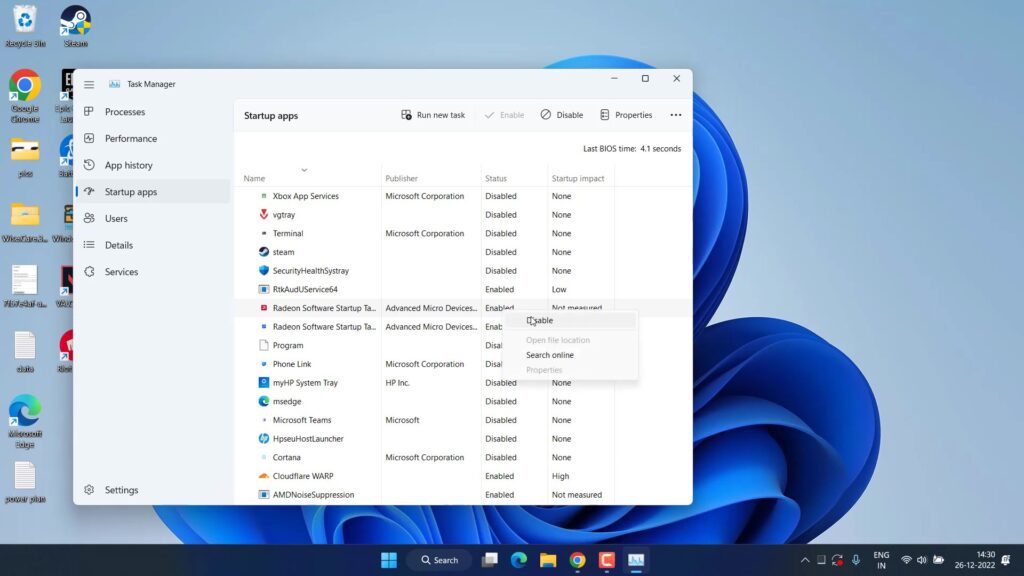
After disabling all the apps, close the task manager and restart your pc this will fix the issue with valorant running in background but not showing in windows 11
That’s all friends. This is all you have to do in order to fix valorant running in background but not showing in Windows 11.
Let me know in the comments if it doesn’t work out for you so that I can further provide you more support to fix the error “valorant running in background but not showing” if you get another way to get rid of this problem do mention so that other viewers also get benefitted from the solution you provided.
Read Next
- Valorant VAN 9003 This Build of Vanguard is Out of Compliance with Current System Settings
- Valorant store not Loading
- Valorant UnrealCEFSubProcess.exe Application Error
- Valorant Please close other riot games products before signing out
FAQ
How to fix Valorant vanguard not initialized?
In order to fix vanguard not initialized, right-click on the valorant and select the option properties. Now select the compatibility tab and check mark the option “Run this program in compatibility mode” and choose “Windows 8” hit the ok button and close the properties. This will fix the issue of Valorant vanguard not initialized.
How to fix this build of Vanguard requires TPM 2.0 and secure boot?
Valorant in Windows 11 requires both TPM, as well as Secure boot else you won’t, be able to play valorant in windows 11. So in order to enable secure boot and TPM you need to enter into your BIOS menu and find TPM as well as Secure boot so you can enable them. Make sure you disable CSM else you may not find the process of secure boot in the bios menu. Here is the detailed guide: This Build of Vanguard Requires TPM Version 2.0
Why Valorant is running but not opening?
Valorant running not opening because of many reasons and one of the major cause is your antivirus. Antivirus blocks the Valorant executable file and doesn’t let you play the game although it’s showing in the background in task manager.
How to fix Valorant update not starting?
In order to fix valorant update not starting, open your command prompt and click on the option run as administrator. After running the command prompt as an administrator type two commands one by one.
- sc delete vgc
- sc delete vgk
once both commands are processed, restart your pc. Now delete the riot vanguard folder present in the C:/Program files
Now, launch the riot client and you will find the option to update the game.


