Call of Duty Modern Warfare 2 is one of the most-played games all over the world. MW2 comes with more improvements however many users are having certain issues with MW2. One such issue is the MW2 mic not working on PC, Xbox, or in PS5 controller. Whenever you are at a party in MW2 can’t hear the chat of other users and your friends. Moreover, whenever you go to the party you got the error message “Voice Service Unavailable” MW2
The issue of Voice chat not working in MW2 is not limited to pc, but also to Xbox controllers as well as PS5 controllers. We have seen many users over Reddit about complaining Voice service unavailable issue in Xbox as well as in PS5.
So, Let’s discuss all the methods one by one to fix the Modern Warfare 2 mic not working in Windows as well as in-game controllers.
Here is the video link if you would like to have a video tutorial to fix the Voice service unavailable in MW2 :
Fix COD MW2 Mic not working on PC by allowing the access to the microphone
In the basic step, we need to make sure that we have enabled the microphone access to the game, else no matter what we do we always got the issue of the Mic not working in MW2. So, open the settings of your windows by clicking on the start menu and choosing the option settings.
In the settings menu, from the left pane click on “Privacy and Security” to open the options available in the privacy menu. Here scroll down until you see an option of “Microphone”. You need to click on the Microphone to open the mic settings of your windows pc.
In the microphone settings, make sure to toggle on the option “Microphone access” if it is off you can use the toggle switch to toggle it on to make sure that we have enabled microphone access to every app.
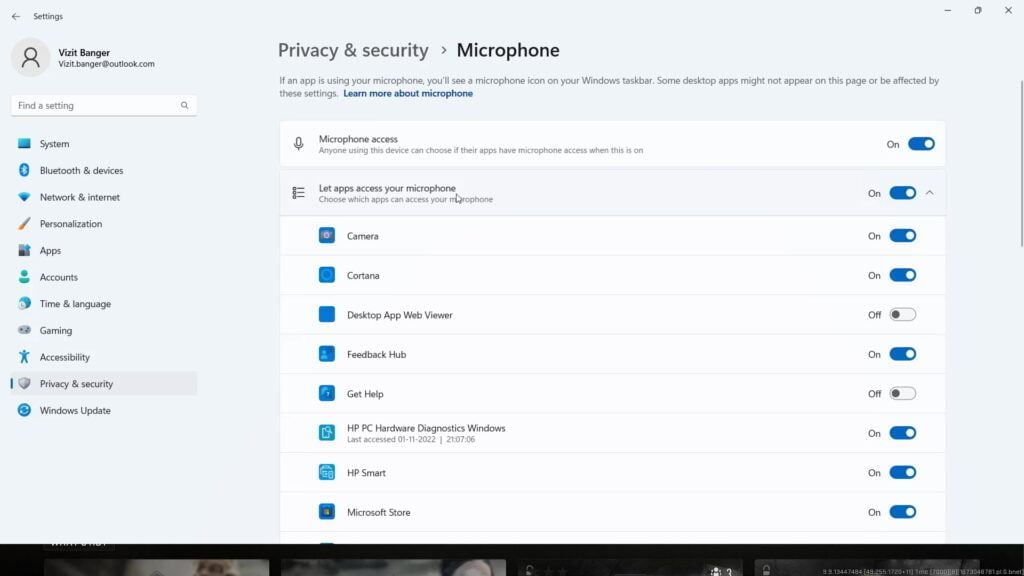
Nextly, scroll to the last and make sure that you have to “toggle on” all the switches available in the microphone access as shown in the above image to fix the MW2 beta mic not working on a windows pc.
If, you have enabled the access of the microphone and still MW2 Mic not working on the PC, proceed to the next step.
By Enabling the default mic and disabling exclusive control of the device
In this method, we are going to set the default mic as your device to fix the mic not working in MW2. Click on the start menu and type “control panel” select the option to open the control panel of your windows. Now, click on the option “Sound” available in the control panel.
Now, it will open a new tab window, from the window select the “Recording tab”. Here all the devices are shown to you. Whichever is your default device, just right-click on it and choose the option “Set as default device” to make the default mic of your pc.

Once, the default device is set now again right click on your default device and choose the option “Properties” to open the properties of your default mic. In the properties menu, select the “Advanced tab” and uncheck the option “Allow applications to take exclusive control of this device”.
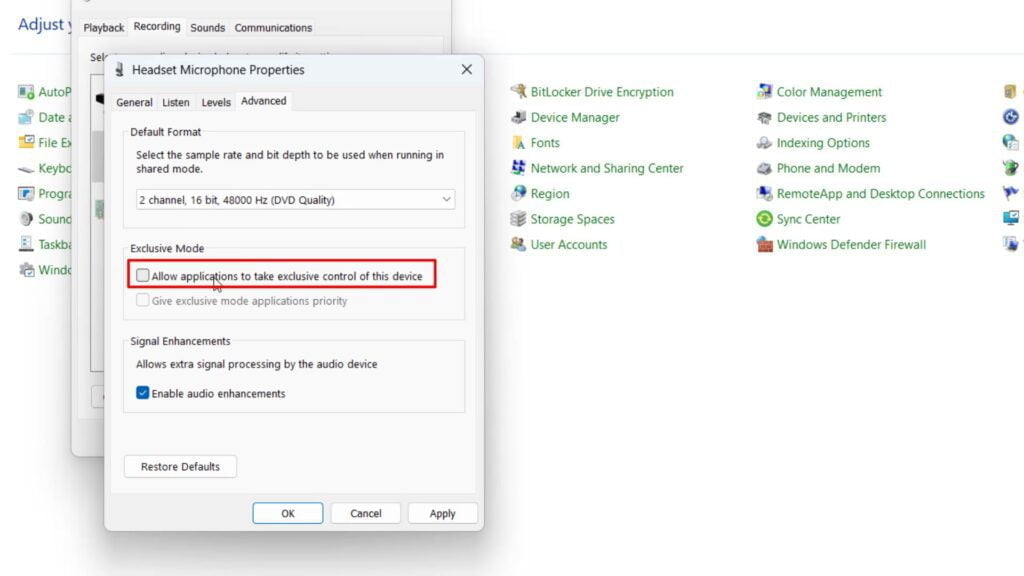
Once done hit the apply and ok button to save the changes. Now, close the sound settings as well as the control panel. Go ahead and play your MW2 game and this time you won’t be encountered the issue of Mic not working on your PC.
Fix MW2 mic not working on PC by changing the game default settings in battle.net launcher
If the above method failed to fix mic not working in MW2, we are going to change the settings of your battle.net launcher so that it started to take the input from the mic. So, launch your battle.net launcher and select your game which is MW2. Click on the gear icon next to your game and click on the “Game settings” option available.
In-game settings, choose the option “Voice chat” and change the “Input device” to your default input device which we set as the default device in method 1 by selecting from the drop-down list available.
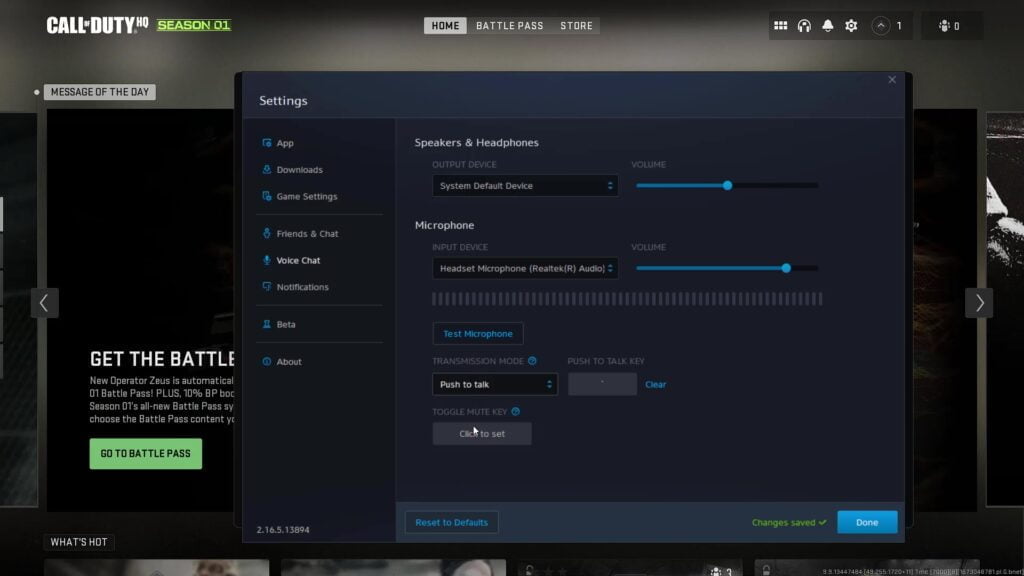
Nextly under the “Transmission mode” select the option “Push to talk” from the drop-down list and hit the “Done” button to save the changes done to the game.
Now, exit the battle.net launcher and launch it again and start the play COD MW2 and your issue regarding the mic not working MW2 will be completely resolved.
Fix MW2 mic not working in the PC by changing In-Game Settings of COD MW2
In this method, we are going to change the in-game settings of MW2 to fix COD MW2 Mic not working on PC. So again open your battle.net launcher and launch the game MW2.
Now, in the MW2 game, click on the gear icon and select the option “Audio” to open the Audio settings of COD MW2.
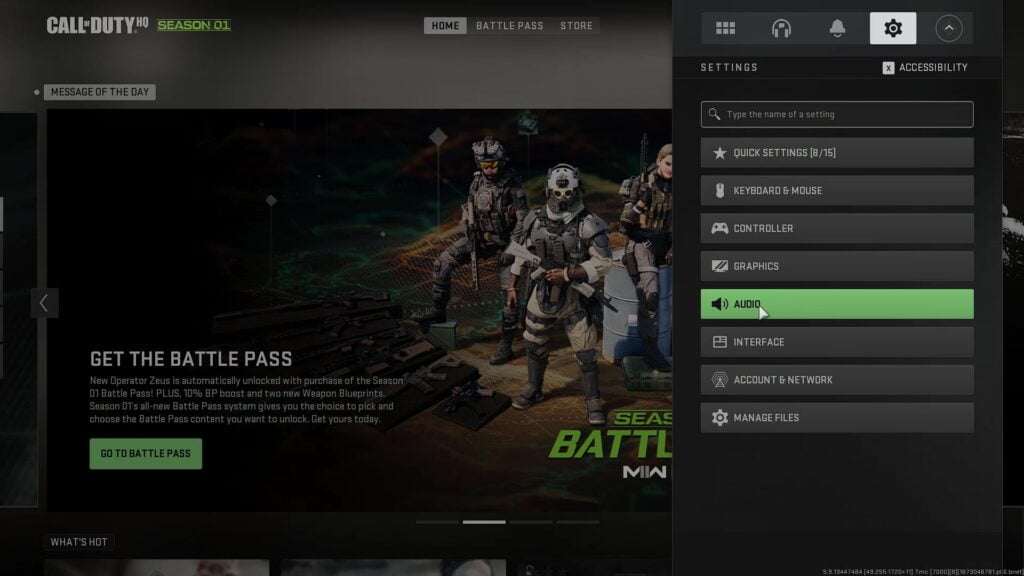
Now, in the settings menu of MW2 scroll down to find the option of “Voice chat”. Now next to voice chat you will find the toggle switch to turn off and turn on the voice chat in MW2. You need to first toggle off the voice chat option and then toggle it ON again. Once done repeat toggle OFF and toggle ON.
After doing this, scroll further and find the option of “Microphone”. In Microphone from the drop-down list make sure to choose the option “Push to talk” in MW2 Audio settings.
After choosing the option “Push to talk” click on the option “Show More”

Now after expanding “Show More” you will find the option to “Mute yourself while connecting to channel“. Make sure this option must be “toggle off” to fix the MW2 mic not working on PC.
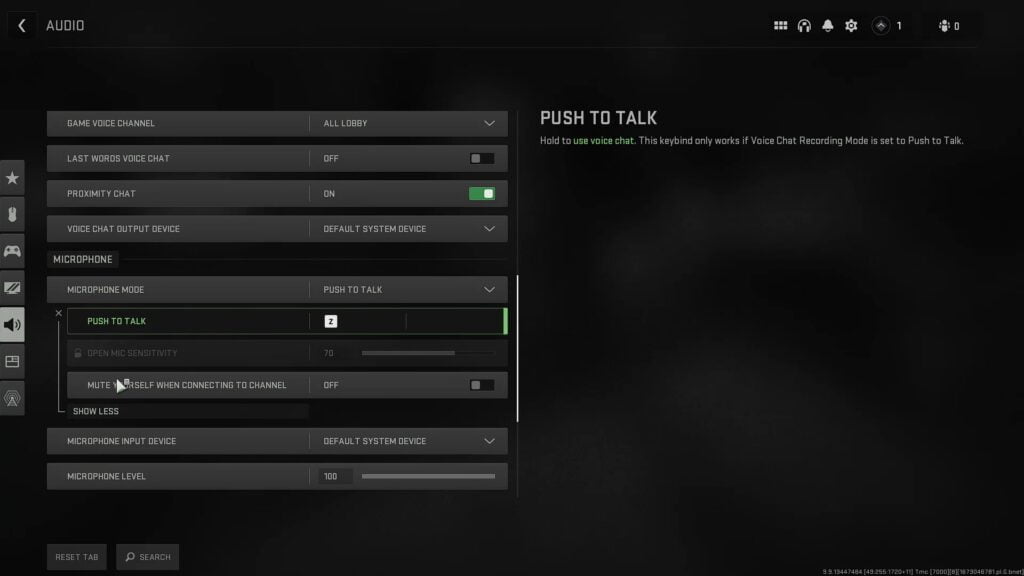
After doing that, again scroll down and under the “Microphone Input Device” select your default microphone device by choosing from the drop-down list.
After doing all these changes, go ahead and play COD MW2 and check the issue of MW2 mic not working on the PC is fixed or not.
TIP to fix MW2 Voice service unavailable
Here, I have a simple yet effective tip to fix mw2 mic not working on PC. In the MW2 click on the “Headset” icon named “Channels” present in the top right side of the game menu as shown below :
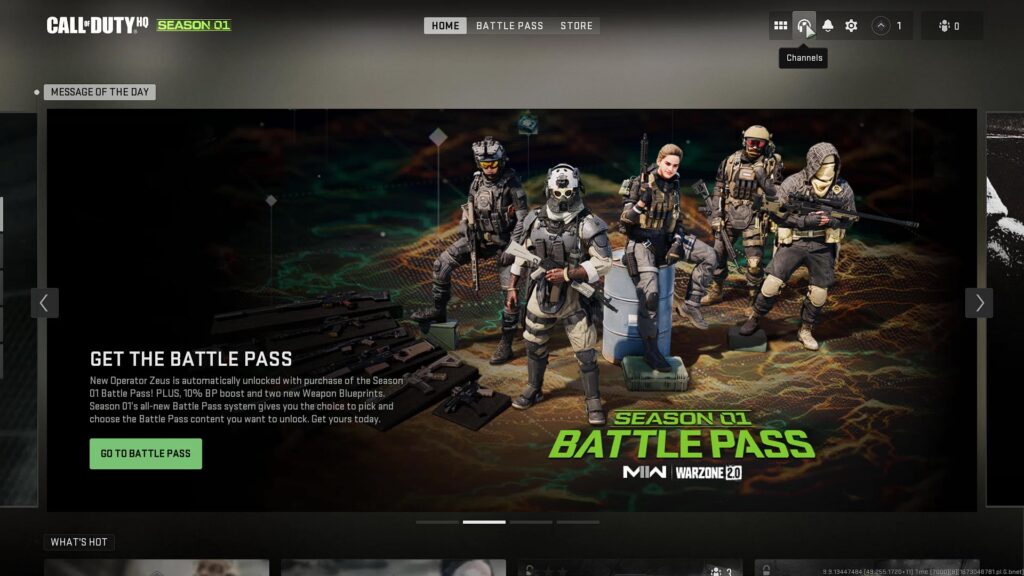
Here, click on the party option available, and if there is a cancel mark done on the “headset” icon make sure you toggle it ON to turn on the default mic in MW2 using the F9 key as shown below :

Once you toggle ON your mic started to work and the issue of MW2 mic not working on the PC will be fixed for you and you can freely chat with all your friends.
Fix COD MW2 mic not working in PS5
In this method, we are going to fix the mic not working for PS5 users. PS5 users, press the PS button onto your joystick and press Options and select the “go to game base” option available on the screen.
Now, in Game base settings select the “voice chat settings” option to open the voice settings of the MW2 in PS5. Now here uncheck the option “Mute Game Voice Chat” to fix MW2 mic not working in PS5.
Fix COD MW2 mic not working in Xbox
In this method are going to fix MW2 game chat not working in Xbox one controller. Further, whenever you choose the option to voice chat you are welcome with the error message in COD MW2 “Voice service unavailable” in Xbox. So let’s fix mic not working in Xbox one.
Click on the Xbox guide button from your controller and click on the option “settings” to open the settings on the game. Now go to Network settings> Advanced settings> Change settings> Select alternate address> Clear.
Here hit on the “Clear” option available to clear all the network settings to fix the mic not working in Xbox controller in MW2.
Once you hit the Clear button your issue of MW2 mic not working in Xbox one will be resolved.
That’s all folks. This is all you have to do in order to fix COD MW2 mic not working in PC with an error message Voice service unavailable in Xbox as well as in PS5.
Let me know in the comments if it doesn’t work out for you so that I can further provide you more support to fix “COD MW2 mic not working in PC- Voice service unavailable” and if you get another way to get rid of this problem do mention so that other viewers also get benefitted from the solution you provided.
Read More
- FIFA 23 EA Anticheat Service Error
- Valorant Force Restart PC and Cause BSOD after Update
- How to Fix No Audio Output device is Installed in Windows 10
- Fix Settings not Opening in Windows 10
- Fix Bad System Config Info BSOD Error in Windows 10
How to fix MW2 voice service unavailable in Xbox?
In order to fix the voice service unavailable in Xbox you need to reset the network settings of your Xbox controller. So click on the Xbox box guide button to open the setting on the Xbox. Now here, click on the option “settings” to open the settings on the game. Now go to Network settings> Advanced settings> Change settings> Select alternate address> Clear
Once you hit the clear option your issue of voice service unavailable in MW2 will be resolved.
How to fix MW2 Mic not working in PS5?
To fix MW2 mic not working in PS5 press the PS button on your joystick and press Options and select “go to game base” option available on the screen.
Now, in Game base settings select the “voice chat settings” option to open the voice settings of the MW2 in PS5. Now here uncheck the option “Mute Game Voice Chat” to fix MW2 mic not working in PS5.
How to fix MW2 Voice chat not working in Xbox?
In order to fix voice chat not working in Xbox you need to reset the network settings of your Xbox controller. So click on the Xbox box guide button to open the setting on the Xbox. Now here, click on the option “settings” to open the settings on the game. Now go to Network settings> Advanced settings> Change settings> Select alternate address> Clear
Once you hit the clear option your issue of voice chat not working in MW2 will be resolved.


