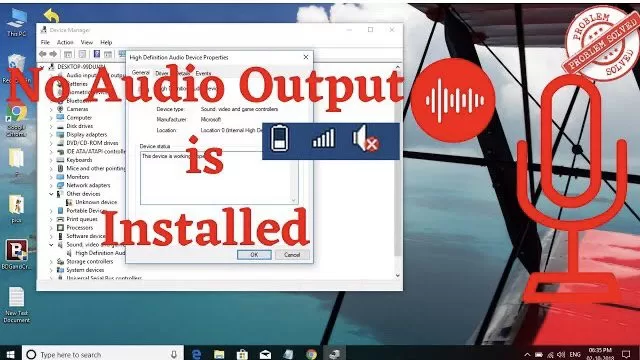Error occurred while playing an audio or video in your computer and you notice sounds doesn’t come. You may notice the cross mark ❌ with red color on the sound icon in the taskbar of your computer.
There are various solutions for the occurrence of the problem from outdated driver to compatibility issues. So, whatever the issue is we will discuss here in details for all the possible resolutions of the error so that you will be able to play sound again in your computer without any problem.
Here is the brief video tutorial for the Resolution :
Now let’s discuss each step one by one to fix your error :
#Method 1 – By Running Windows Troubleshooter
To run windows troubleshooter to troubleshoot your audio device, you need to open your settings menu either by clicking on start menu and click on settings or else simultaneously press windows key + I key. It will open settings menu for you. In settings menu click on “Update and Security” to open the troubleshooting windows
 Now in the left hand side pane, click on the troubleshoot tab available to open the troubleshoot settings. From here choose “Additional troubleshooters” to find “Playing audio”
Now in the left hand side pane, click on the troubleshoot tab available to open the troubleshoot settings. From here choose “Additional troubleshooters” to find “Playing audio”
 Once you find Playing Audio troubleshooter, click on it and hit Run the troubleshooter to start the troubleshooter.
Once you find Playing Audio troubleshooter, click on it and hit Run the troubleshooter to start the troubleshooter.

Now a windows will open which will guide you through the whole process of troubleshooting. Once finished close the troubleshooter and restart your computer.
Method 2 – By Updating Drivers
Sometimes, we tried everything but nothing worked and we have look at our drivers because they updated regularly with windows update time to time. Many a times problem has been resolved just by updating the audio drivers manually. So here we gonna update them.
Simultaneously press windows key + R key to open the run command and type “Devmgmt.msc” after that hit the enter button to open the device management of your computer.
 In device management find a driver with the name “Sound, Video and Game Controller” now expand it and click on the your audio driver. By default or for most of the users the driver name is same as “Realtek High Definition Audio” Right click on it and click on Update driver.
In device management find a driver with the name “Sound, Video and Game Controller” now expand it and click on the your audio driver. By default or for most of the users the driver name is same as “Realtek High Definition Audio” Right click on it and click on Update driver.

Now it will open up window to update your driver. Here make sure you are connected to the internet before proceeding as these driver will be updated from the internet.
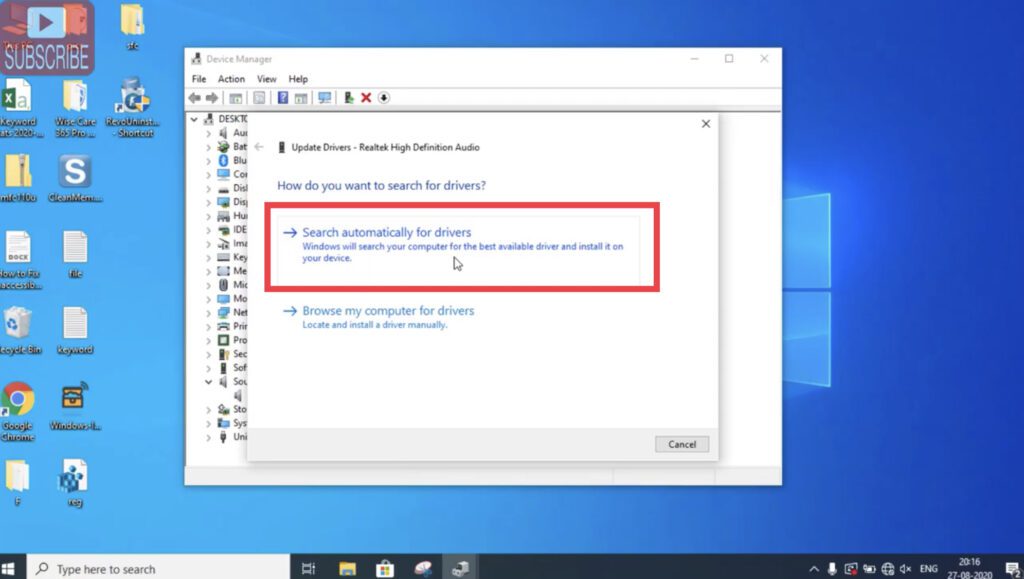
From the two options, choose option first “Search automatically for drivers” now the windows will search for the drivers automatically and installed by its own. Once done close the device management and restart you PC and than check for the audio.
Note : if you haven’t find “Sound, Video and Game Controller” follow below procedure :
Click on “Action tab” in the device management tab and choose “Add legacy hardware” to add sound drivers in your windows.

Now in next prompt windows choose the option second “Install the hardware that I manually select from a list(Advanced)”
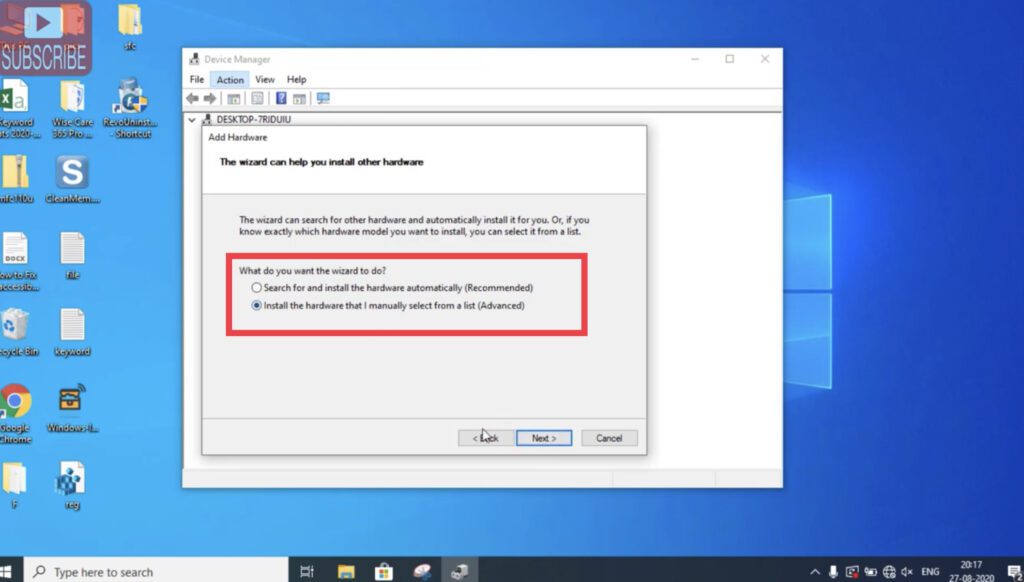
Now, from the drop down list scroll down as it’s in alphabetical manner and find a driver with name “Sound, Audio and Video Controller” and click on the next button to continue
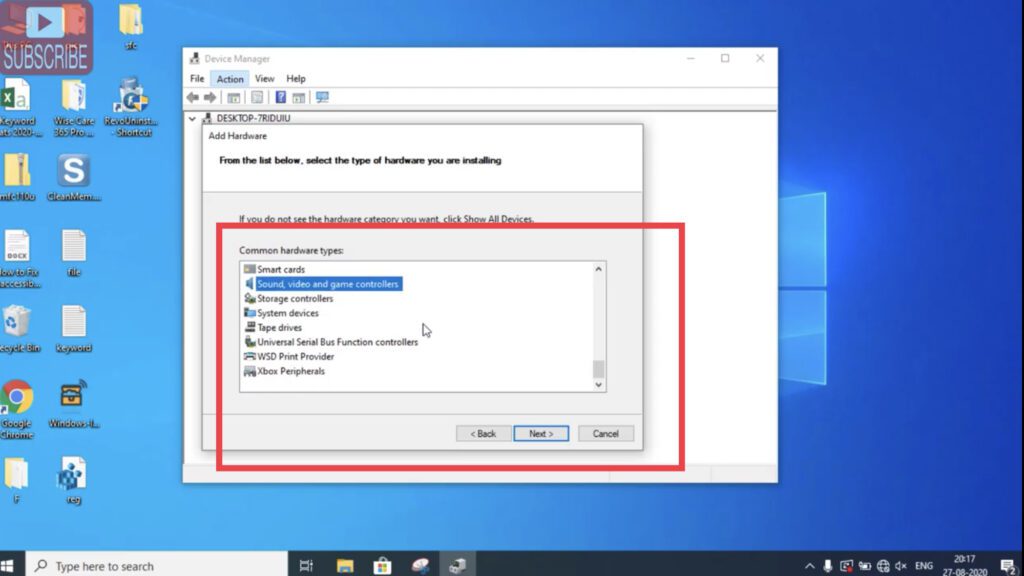 After proceeding follow the onscreen instructions to install the latest audio driver update.
After proceeding follow the onscreen instructions to install the latest audio driver update.
So these are possible ways on how you can rectify this error and issue your issue of “No Audio Device is Installed” in your computer. Comment below if you find any issue while performing to assist you better.