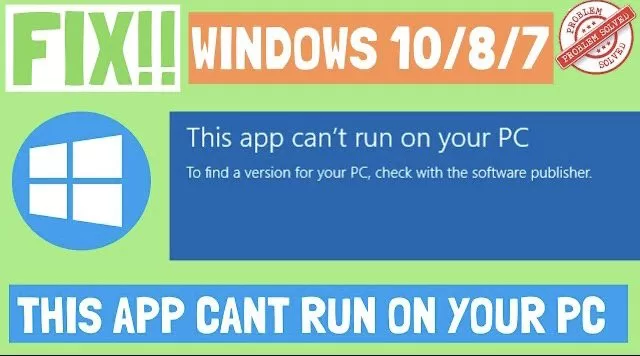Most of the time we stuck in an error in windows 10 it’s because it has various bugs and that is the reason Microsoft time to time provide the solution through windows update. One of the irritating error in windows 10 PC is “This app can’t run on your pc” while trying to install a software or while trying to open an already installed software.
So, in this articles we will discuss about this problem and provide you the perfect solution to resolve this error
#Method 1 – By Changing User Account Settings
Click on the Search bar next to start menu and type here “User Account” to search for user account control settings.
In the options available choose the first option “Change user account control settings” to open the settings of user account

Now, in the windows just opened, from the left hand side slider, choose second option from top, like you can move the slider up or down so move the slider to second position, where it says “Recommended if you use familiar apps and visit familiar websites”
 Now hit the ok button and restart your PC. Once you restart your PC, try running the application.
Now hit the ok button and restart your PC. Once you restart your PC, try running the application.
#Method 2 – Using Local Security Policy
To resolve using the local security policy, click on the search bar next to your start menu and type “local security policy” and from the search results choose the first option to open the local security policy of your computer

In local security policy, locate “security options” under “Local policy” tab present in the left hand side of your editor to open the security options of your computer to the right hand side of the windows
 Now in the right pane available of Local Security Policy, you need to change the settings of some commands that are available here.
Now in the right pane available of Local Security Policy, you need to change the settings of some commands that are available here.
All you need to do is to open below mentioned commands one by one by double clicking on each :
1) User Account Control : Admin Approval Mode for the Built-in Administrator account
2) Allow UIAccess applications to promote for elevation without using the secure desktop
 From the option available choose the option “disable” to disable both options for your account
From the option available choose the option “disable” to disable both options for your account
 Now location following file and open it by double clicking on it :
Now location following file and open it by double clicking on it :
User Account Control : Run all administrators in admin Approval mode
 Make sure this option is Enabled if not Enable it and hit the ok button
Make sure this option is Enabled if not Enable it and hit the ok button
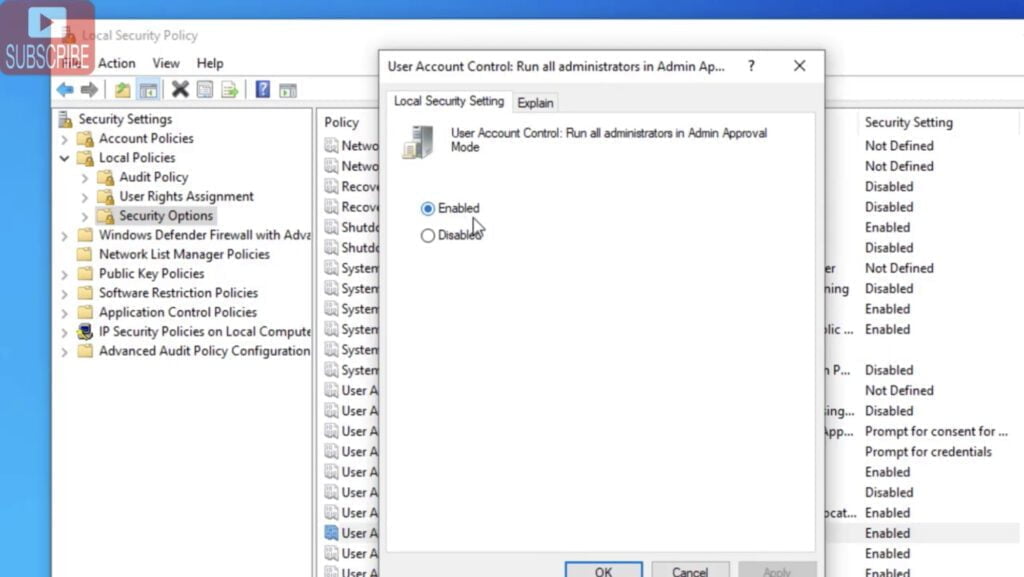 Once completed, now restart your computer and try running the application again. This will resolve your error
Once completed, now restart your computer and try running the application again. This will resolve your error
#Method 3 – By Running in Compatibility Mode
We run compatibility mode generally to troubleshoot the application that is causing the error. Right on that application which shows you the error and choose properties from the list to open the properties of the application
 now from the available tabs, click on Compatibility tab to open its compatibility settings.
now from the available tabs, click on Compatibility tab to open its compatibility settings.
now click on tab “Run compatibility troubleshooter” to troubleshoot compatibility of the application with your windows. Once you click, follow the instructions as shown in the window to complete the process. Once done check for the application.

If still doesn’t work out check mark “compatibility mode” and from the drop down choose windows 8 or windows 7 to run the application in different mode
 these are the two quick ways to fix the error “This app can’t run on your pc” using compatibility troubleshoot.
these are the two quick ways to fix the error “This app can’t run on your pc” using compatibility troubleshoot.
#Method 4 – By downloading the application again
Another way to clear this error is by downloading the installer of the application again from its official website.
Sometimes, the installer we downloaded doesn’t work out because of the files missing in it or if there is some bugs in it. So it’s better to download the installer again from the official website to make sure that the installer we downloaded doesn’t have any issues at all.
That’s all folks. There are the possible 4 ways to fix your error “This app can’t run of your pc” in windows 10.