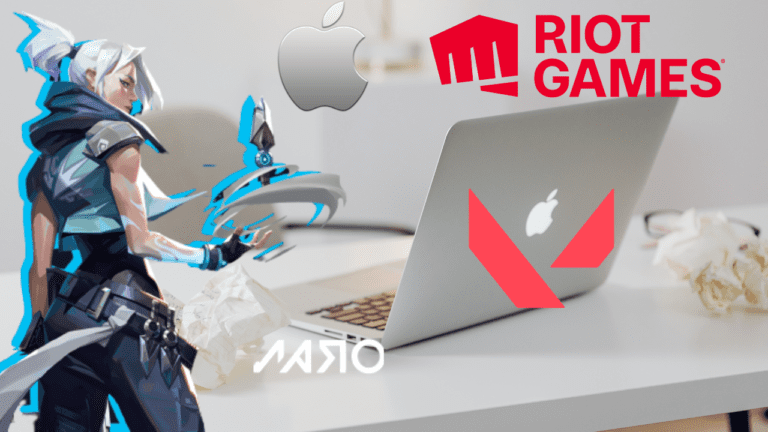Valorant, the highly popular first-person shooter game, has taken the gaming world by storm. With its intense gameplay and strategic elements, it’s no wonder why so many gamers are eager to jump in and join the action. But what about those who own a MacBook? Can you play Valorant on Macbook?
The answer may surprise you. In this article, we will delve into the compatibility of Valorant with MacBooks and explore the potential issues and limitations that may arise. We will also provide a step-by-step guide on how to install and run Valorant on a MacBook. So, Macbook gamers, rejoice! You may just be able to play Valorant after all.
Game’s System Requirements
First, let’s take a look at the system requirements for Valorant. According to the official website, the minimum requirements include a 64-bit operating system, Windows 7, 8.1, or 10, a 2.4 GHz processor, 4GB of RAM, and a DirectX 11 compatible video card.
However, for optimal performance, the recommended requirements include a 64-bit operating system, Windows 10, a 3.0 GHz processor, 8GB of RAM, and a DirectX 11 compatible video card with 2GB of VRAM.
Can You Play Valorant on a MacBook Air?
So, can a MacBook meet these requirements? The short answer is yes, but with some limitations. Many MacBook models, especially those released in the past few years, do have 64-bit processors and enough RAM to meet the minimum requirements for Valorant. So the answer to the question can you play Valorant on a MacBook is YES, you can.
However, the main issue lies in the video card. Most MacBooks do not have a dedicated video card and instead use integrated graphics, which may not be compatible with DirectX 11. This means that while it may be possible to play Valorant on a MacBook, the performance may not be as smooth or high-quality as it would be on a Windows PC with a dedicated video card.
Potential Issues or Limitations Playing Valorant on Macbook
It may be possible to play Valorant on a MacBook, but the performance may not be as smooth or high-quality as it would be on a Windows PC with a dedicated video card.
The major limitation to consider is the operating system. While MacBooks do have the ability to run Windows through Bootcamp, this may not be the most optimal solution for gaming. Running Windows on a MacBook can result in additional lag and potential compatibility issues.
So, what are the best MacBook models for playing Valorant? The MacBook Pro models from 2016 and later are the most recommended for gaming. These models come with dedicated graphics cards and powerful processors, making them more capable of running games like Valorant at a decent frame rate.
Additionally, the MacBook Air models released in 2018 and later also have powerful enough processors and graphics cards for gaming, but may not be as powerful as the MacBook Pro models.
How to Install and Run Valorant on a MacBook
Now, let’s talk about how to install and run Valorant on a MacBook. The first step is to use Bootcamp to install Windows on your MacBook. This can be done by following the instructions provided by Apple on its website. Once Windows is installed, you will be able to download and install Valorant through the official website.
However, there are also plenty of third-party software like CrossOver, Wine, and Parallels that enables you to run windows apps on MacOS which helps you to play and install Valorant on a MacBook.
To optimize performance and reduce lag, there are a few things you can do. One is to make sure that all of your drivers are up-to-date, including the graphics card driver. You can also try adjusting the in-game settings to lower the resolution and graphics quality.
Additionally, closing any unnecessary background programs and disabling any unnecessary startup programs can also help to improve performance.
Conclusion
In conclusion, it is possible to play Valorant on a MacBook, but with some limitations. The main issue is the lack of compatibility with DirectX 11, which is used by Valorant.
However, newer MacBook models, such as the MacBook Pro from 2016 and later and the MacBook Air from 2018 and later, do have dedicated graphics cards and powerful processors that can handle the game to an extent.
To get the best performance, it’s recommended to use Bootcamp to install Windows on your MacBook, and then install Valorant through the official website.
However, using third-party software may also work, but the performance may not be optimal. By keeping your drivers updated, adjusting in-game settings, and closing unnecessary background programs, you can also help to improve performance and reduce lag. In short, while it may not be the ideal setup, Macbook gamers can still join in on the fun and play Valorant.
Read More
- Is Valorant Cross Platform?
- Valorant Update Keeps Pausing
- Fix Valorant Voice Chat Not Working- [2023]
- Valorant We Couldn’t Install a Required Dependency
- Valorant Update Stuck at 99
Can I play Valorant on my MacBook?
It is possible to play Valorant on a MacBook, but with some limitations. The main issue is the lack of compatibility with DirectX 11, which is used by Valorant. However, newer MacBook models, such as the MacBook Pro from 2016 and later and the MacBook Air from 2018 and later, do have dedicated graphics cards and powerful processors that can handle the game to an extent.
What are the minimum and recommended system requirements for Valorant?
According to the official website, the minimum requirements for Valorant include a 64-bit operating system, Windows 7, 8.1, or 10, a 2.4 GHz processor, 4GB of RAM, and a DirectX 11 compatible video card. The recommended requirements include a 64-bit operating system, Windows 10, a 3.0 GHz processor, 8GB of RAM, and a DirectX 11 compatible video card with 2GB of VRAM.
Will I have to use Bootcamp to play Valorant on my MacBook?
Yes, in order to play Valorant on a MacBook, you will need to use Bootcamp to install Windows on your MacBook. This can be done by following the instructions provided by Apple on their website. Once Windows is installed, you can then download and install Valorant through the official website.
How can I optimize performance and reduce lag when playing Valorant on my MacBook?
To optimize performance and reduce lag, you can make sure that all of your drivers are up-to-date, including the graphics card driver. You can also try adjusting the in-game settings to lower the resolution and graphics quality. Additionally, closing any unnecessary background programs and disabling any unnecessary startup programs can also help to improve performance.