“Hogwarts Legacy” is an eagerly anticipated game that takes players on an immersive journey through the wizarding world of Harry Potter. However, some players have encountered the stuttering issue while playing the game and this can be seen on social network sites such as Reddit.
On the other hand, many players have also reported the issue of Low Level Fatal Error while playing Hogwarts Legacy. The cause of the stuttering issue is not entirely clear, but it could be related to a number of factors, such as compatibility issues with certain hardware or software, or even a bug in the game’s programming.
In this blog post, we will provide a comprehensive guide on how to fix the Hogwarts Legacy stuttering issue, so that you can enjoy the game without any interruptions.
Potential Causes of the Hogwarts Legacy Stuttering Issue
- If your PC does not meet the minimum system requirements for the game, you may experience stuttering. Make sure your PC meets the recommended specifications, which can be found on the game’s official website.
- Performance Issues: If your PC is not running at optimal performance, you may encounter stuttering in the game.
- Bugs in the Game’s Programming: Sometimes, stuttering can occur due to bugs in the game’s programming. These bugs can be fixed with a software update, so it is important to keep your game updated by going to the Steam app.
Steps to Fix Hogwarts Legacy Stuttering Issue
Now, we have little known few of the issues behind the Hogwarts Legacy stuttering, now let’s proceed with steps on how to fix the Hogwarts Legacy stuttering issue on Windows PC so that you will get enough FPS without losing quality and crashing the game.
Update Your Drivers Manually
Firstly, I always suggest you update the graphic drivers of your system as with the new update you will always get the bug fixes while gaming.
So, right-click on the start menu and choose the option “Device Manager“
Expand the “Display Adapter” option, note down the name of your Graphic Card, and download the drivers from the official website manually.

Below is the list of official driver’s websites to download
Once downloaded go ahead and install the drivers to update your graphic card and fix the Hogwarts Legacy stuttering issue on Windows PC.
Disable Optimization in NVIDIA
In order to fix Hogwarts Legacy stuttering issue, you need to turn off the automatic optimization enabled in the NVIDIA control panel.
In order to disable it, open the NVIDIA control panel and click on the “games” tab
From here untick the option “Automatically optimize newly added games” under the option optimal Playable Settings.
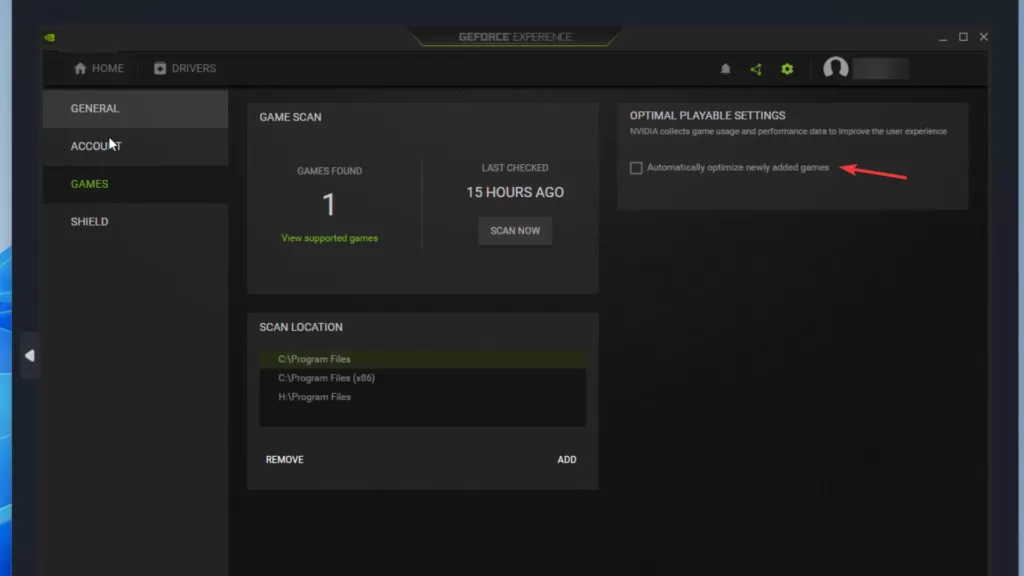
Once you have turned off the settings, close the control panel and launch Hogwarts Legacy.
This will fix Hogwarts Legacy low FPS and stuttering on Windows PC.
Increase VRAM
Now, again if your Virtual RAM is less than the required you again encountered the issue of FPS drop and game stuttering in Hogwarts Legacy. So increase your VRAM by clicking on the start menu and typing “Advanced system settings“
Click on the first search result to open advanced system settings. Now under the “Advanced tab” click on the “settings” option.
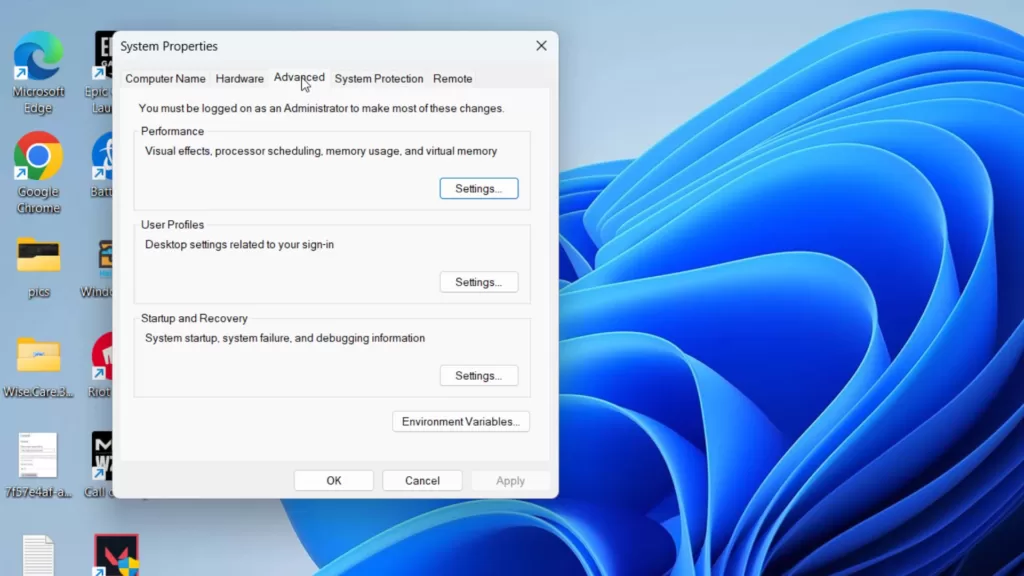
Now, again choose the “Advanced” tab and click on the option “Change” under “Virtual memory“
Here, uncheck the option “Automatically manage paging file size for all drives“
Now choose “Custom size” and enter the following settings :
- Initial size (Mb): Total Available RAM
- Maximum size (Mb): 4 Times the Available RAM
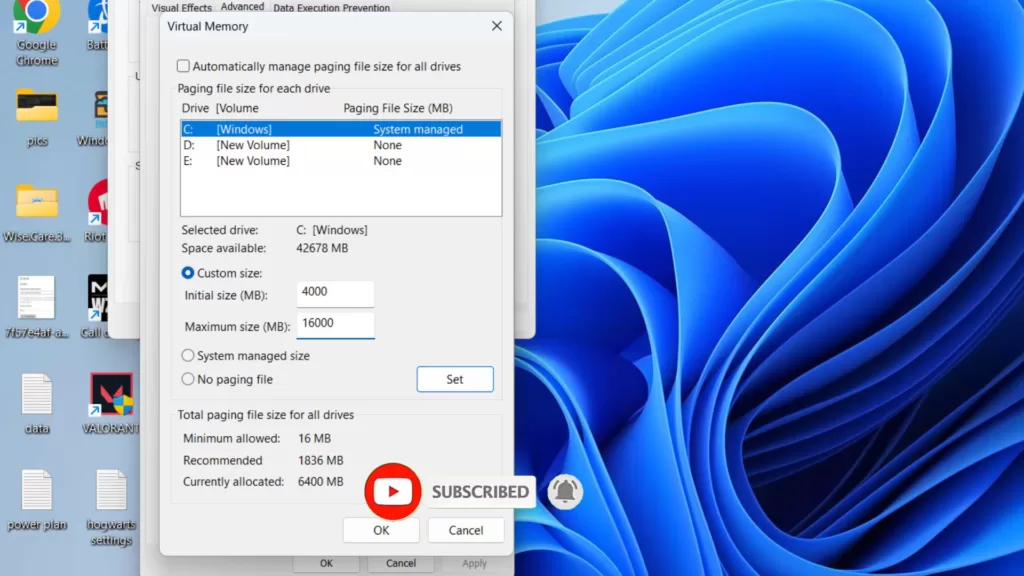
Now, hit the “Set” button and save the changes.
Restart your PC and this will increase the VRAM of your system in order to resolve the stuttering issue with Hogwarts Legacy on Windows PC.
Disable Control Flow Guard(CFG)
In this step, we are going to disable the CFG for the game to fix game stuttering. Click on the start menu and type “Exploit Protection“
Click on the first search result to open Exploit Protection app.
Here click on “Program Settings” and find Hogwarts Legacy.
If Hogwarts Legacy is not available, click on the option “Add program to customize” to browse the path of the Hogwarts Leagcy game which is generally available in C:\Program Files (x86)\Steam\steamapps\common\Hogwarts Legacy
Select the game and tickmark the option “override system settings” and toggle off the option as shown in the below image

Hit Apply and close the app. Restart your PC to fix Hogwarts Legacy stuttering issue in Windows PC.
Increase Shader Cache
Increasing the shader cache helps to fix fps drops and stuttering issues while playing Hogwarts Legacy.
Open the NVIDIA control panel. Click on “Manager 3D settings” and in the right pane under the “Settings” menu find Shader cache size.
From the drop-down list, choose the shader cache to be 100GB
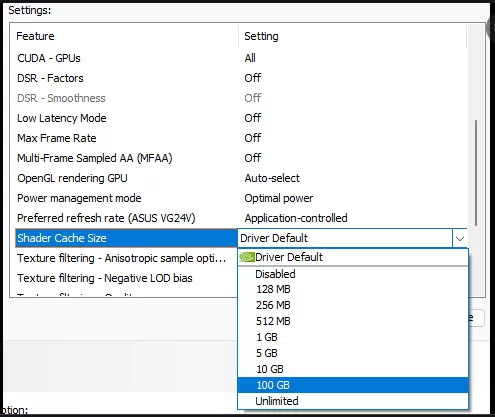
Now, close the Nvidia control panel.
Launch the game again to fix Hogwarts Legacy stuttering issue on Windows PC.
Changing In-Game User Settings
In this step, we will change your game’s settings to make it playable on your PC to fix FPS drop and stuttering.
Open the game settings folder which is available in C:\Users\Your username\Appdata\Local\Hogwarts Legacy\Saved\Config\WindowsNoEditor
Here, find a file name “GameUserSettings.ini“
Right-click on the file and choose the option open with “Notepad” to make the file editable.
Here do the following changes :
- bEnableRayTracingShodows=False
- bEnableRayTracingReflections=False
- bEnableRayTracingRayA0=False
[System Settings]
- r.TextureStreaming=1
- r.Streaming.PoolSize=6192
- r.Streaming.MaxTempMemory=6192
Note: Streaming PoolSize may vary. Generally it is suggested to type in half the RAM available in your Game. So type in the size depending on the available RAM in your PC.
Once changes are done, click on the file menu and choose the option save to save the changes done to the file.
Nextly, open “Engine.ini” file present in the same folder.
Scroll to the last and copy the below data and paste into the file :
[SystemSettings] r.bForceCPUAccessToGPUSkinVerts=True r.GTSyncType=1 r.OneFrameThreadLag=1 r.FinishCurrentFrame=0 r.TextureStreaming=1 r.Streaming.PoolSize=3072 r.Streaming.LimitPoolSizeToVRAM=1 r.bForceCPUAccessToGPUSkinVerts=True [ConsoleVariables] AllowAsyncRenderThreadUpdates=1 AllowAsyncRenderThreadUpdatesDuringGamethreadUpdates=1 AllowAsyncRenderThreadUpdatesEditor=1
Now, click on the file menu and choose the option save.
Restart the game to fix Hogwarts legacy stuttering and FPS drop issue on Windows PC.
Force use of Direct 11
Now, if the above method doesn’t work out let’s force the game to start in DirectX 11 to fix the crashing issue with Hogwarts Legacy.
So, open up your Steam app and choose the option “Library“
Now right-click on Hogwarts Legacy and choose the option properties. Now click on “General” and under “Launch Options” type -force -dx11 and then save the changes.
Now, launch the game to fix the stuttering issue while gaming.
Conclusion
By following the steps outlined in this guide, you can get back to enjoying the magical world of Hogwarts and the exciting adventures that await.
That’s all folks. In addition, if you are still encountering the FPS drop and stuttering issue after trying these solutions, you may need to seek assistance from the game’s support team or just wait for an update to automatically fix the stuttering issue with Hogwarts Legacy.
Read More
- Fix Valorant Stuck on Loading Screen
- How to Get Valorant on Chromebook
- Fix Launch Error 30005 Createfile Failed with 32
- Fix Valorant Voice Chat Not Working- [2023]
- 7 Best Mouse for Valorant Gaming in 2023!
What is the low level fatal error in Hogwarts Legacy?
The low level fatal error in Hogwarts Legacy is an issue that occurs when the game cannot access certain files or data required to run the game. This error can cause the game to crash and make it difficult to progress.
Why is “Hogwarts Legacy” stuttering on my PC?
The stuttering issue in “Hogwarts Legacy” can be caused by a number of factors, including compatibility issues with your hardware or software, performance problems, bugs in the game’s programming, or interference from third-party software.
How can I fix the stuttering issue in “Hogwarts Legacy”?
There are several steps you can take to fix the stuttering issue in “Hogwarts Legacy,” including updating your drivers, adjusting the graphics settings, disabling third-party software, checking for game updates, troubleshooting overheating, and reinstalling the game. If none of these steps work, you can also seek help from the developer.


